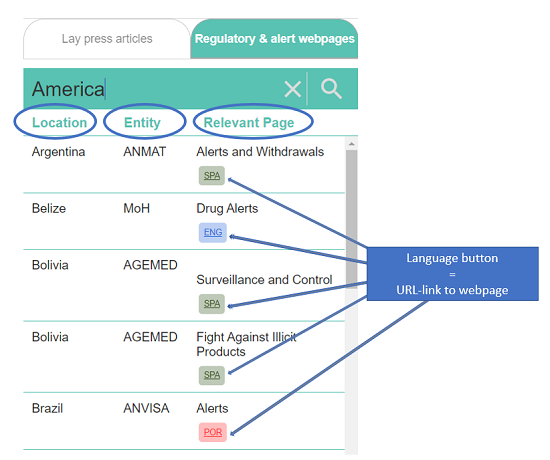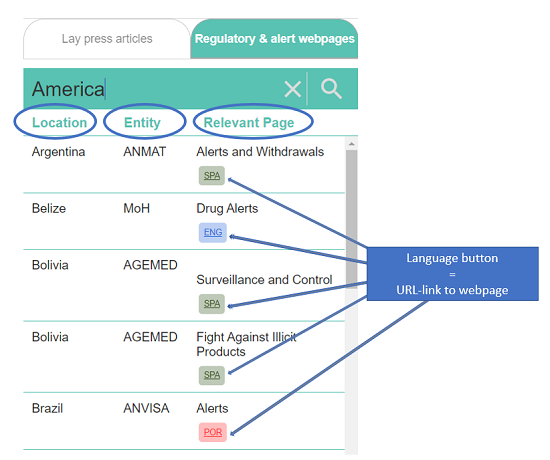Medicine Quality Monitoring Globe user guide
There are two types of information available on the Medicine Quality Monitoring Globe. To choose the information of interest, use the tabs at the top left of the screen. The left tab, contains reports from lay press and the right tab contains links to the regulatory authorities webpages that contain ‘regulatory alerts’.
Alerts and reports referenced in Google News, which consist mainly of online newspapers and platforms. It also includes alerts and reports launched by NGOs, national and international organisations which are not necessarily linked to a governance body.
Webpages link to alerts and reports emanating from national regulatory authorities or national or international organisations with a mandate to report on the subject such as the WHO alerts.
(scroll down the page for the user guide for the regulatory and alert webpages)
Use this tool to visualise Google News articles of substandard and falsified medical products on-screen in English, French, Spanish, Vietnamese and Mandarin (see Methodology for definitions). Search box and tools on the left allow the user to search data by key term(s) and to filter by date, type of report and publication language. Customised reports of the search results can also be generated and downloaded.
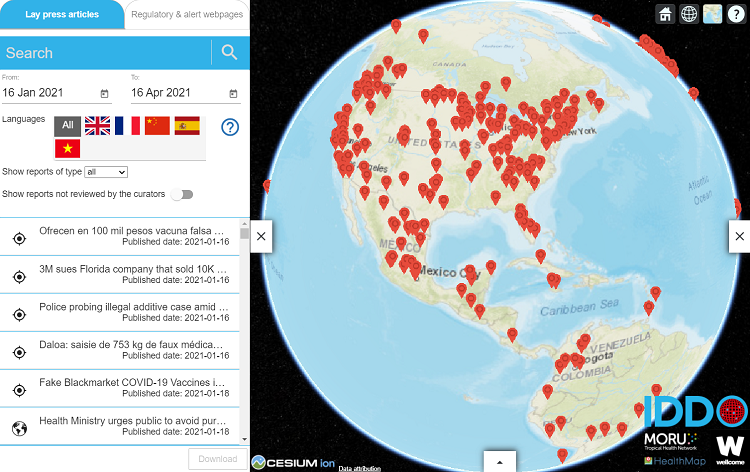
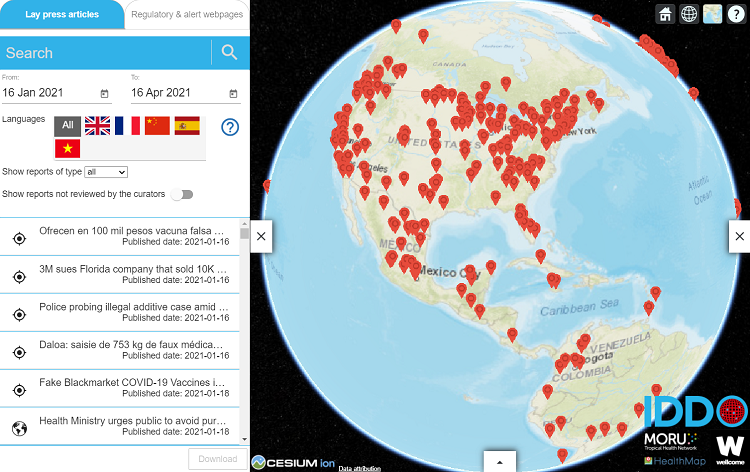
Pins mark each location with medical products quality incidents(s) represented on this system. Please read the Disclaimer and Caveats section for important information. Medical products include medicines, vaccines, diagnostic tests and medical devices.
By default only the articles published within the last three months are displayed - older reports can be displayed using the filters in the left side bar (see below), and only ‘Curated’ articles (red pins), i.e. those that have been manually flagged as relevant and curated by the curators, are displayed by default.
Click a pin to see the incident location, article title, medical product(s) source, quality type and text extract of the source article. Click on the ‘Sources’ tab to see the associated source article, where available. As an example:
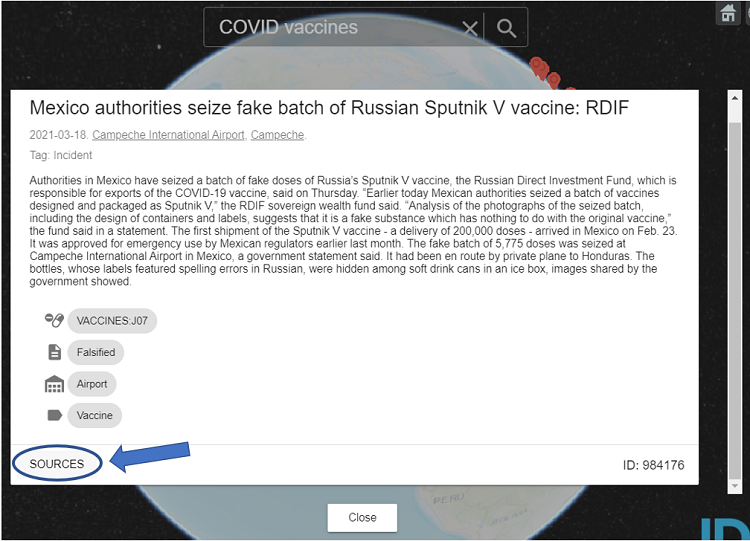
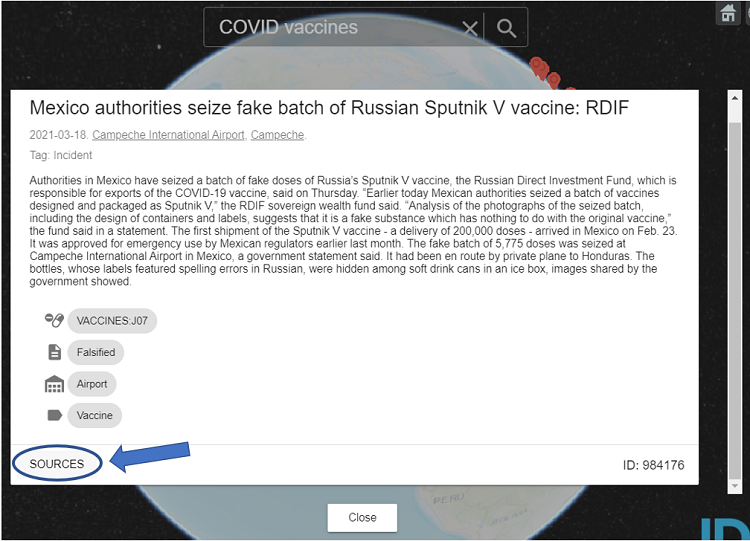
Each pin may represent different articles, scroll down to see each article’s details.
Click on the icons on the top right of the screen to visualise the data with other map projections, e.g. a flat world map.
Click on the arrow below the map to see the timeline panel, i.e. the spread of the number of reports by months, weeks or days, depending on the search range.
Enter the topic of interest in the search box above the map.
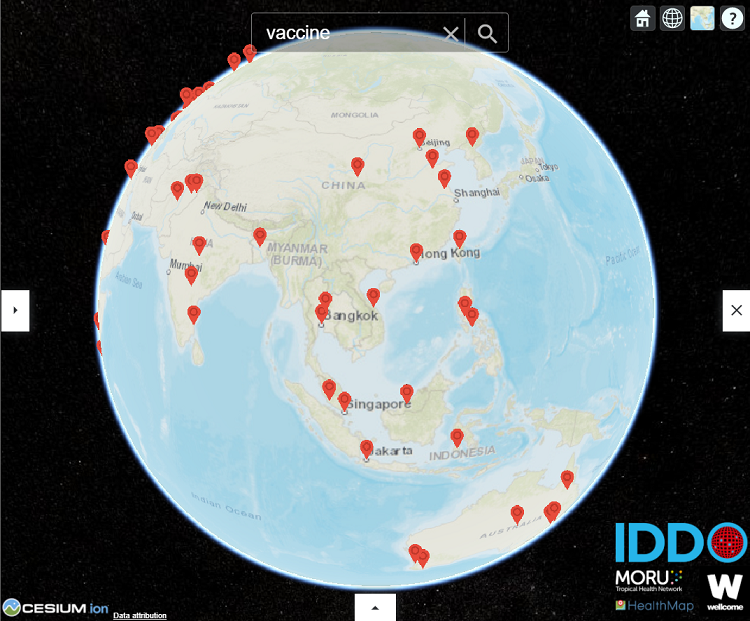
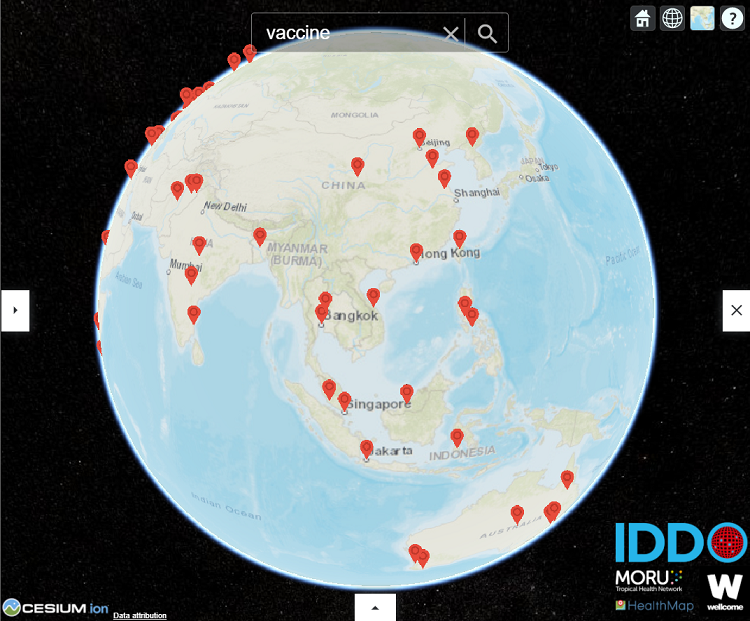
Click on the arrow on the left of the map to open the search/filter panel. Enter the topic of interest in the search box. Additional filters are available in the panel to select a specific publication by
- Date: enter date range
- Language: English, French, Spanish, Vietnamese or Mandarin.
- Report type:
- ‘Incidents’ are reports about possible substandard and falsified medical products incidents (recall/seizure/alert/case-report) with geographical location. They are represented in the search results column with a ‘target’-icon.
- ‘General’ are reports of general discussions on medical products quality issues without reporting specific SF medical products incidents. They are represented in the search results column with a ‘Globe’-icon.
- ‘All’ includes both ‘Incidents’ and ‘General’ articles.
- Reports not reviewed by the curators: on/off. There may be delays between the upload of reports to the Globe and the manual curation of the articles by the curators. Please see explanation below. This filter allows to view either all reports or only those that have been curated.
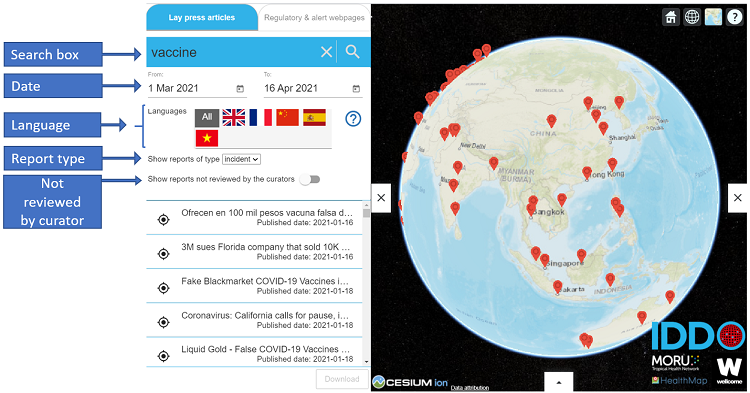
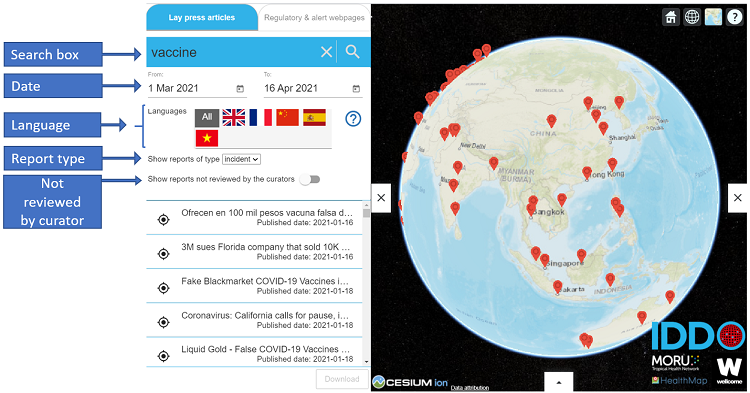
Click on the search button after having selected the desired search terms, date range, language(s) and report type. Any subsequent change of a filter or a date range requires the user to re-run the search to display the specific articles.
Slide the button to ‘non-curated’ (orange pins) to see articles flagged as relevant by the machine learning system but that have not been curated by the curators.
Results are displayed in two ways:
- Pins on the Globe: the Globe only shows reports of type ‘incident’ as a pin on the globe
- List in the column at the left-side: the list with search results in the column at the left-side include both the ‘incidents’ and the ‘general’ reports:
- Target-icon: shows incident reports
- Earth-icon: shows general reports
Customised reports can be generated
A pdf report of articles providing information related to medicine quality for a specific search term and applied filters can be created for searches generating less than 100 reports only. For searches with more than 99 results, the user cannot generate a report. In order to generate a report, please apply filters to reduce the number of search results to less than 100 reports.
Use the search box and filters on the left side (see above), run the search and click on the ‘Download’ button.
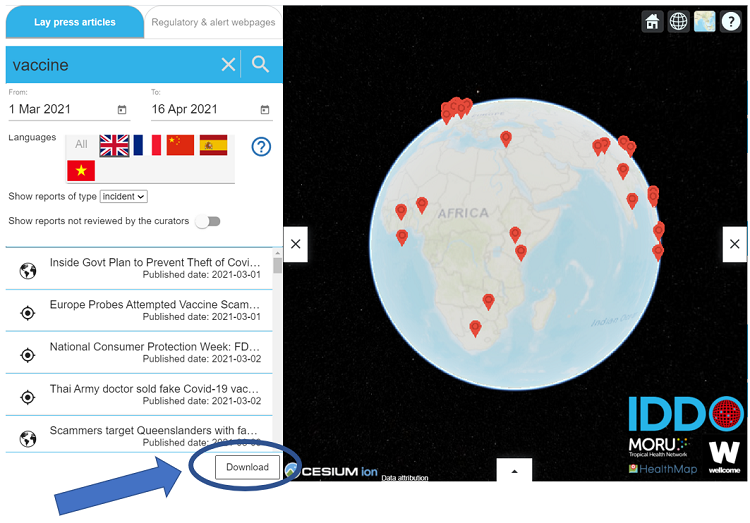
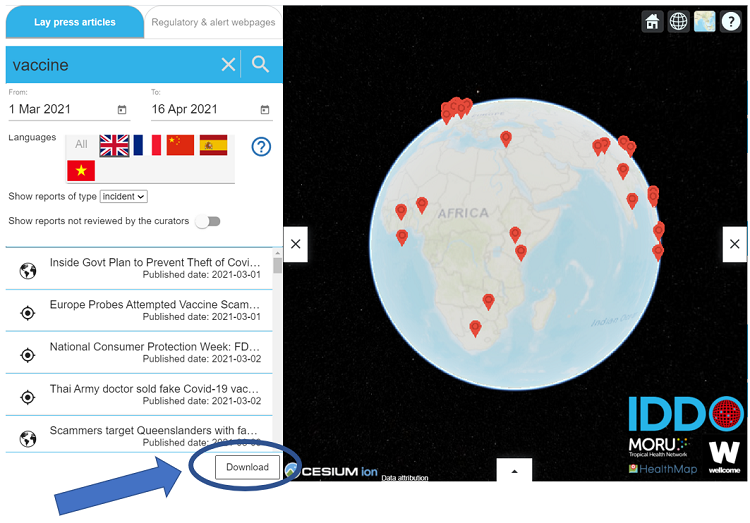
Due to the COVID-19 pandemic, the search box has been adapted to enable quick access to Globe-reports on specific COVID-19 related SF topics. The following searches can be performed: COVID medicines, Personal protective equipment, Sanitisers and disinfectants, COVID vaccines, Ventilators and PEEP, and COVID diagnostics. When typing or selecting a COVID-related search, a predefined set of search terms is applied on the Globe database to generate the report.
When downloading the report, the user can see the full list of search terms that were used to search the Globe database.
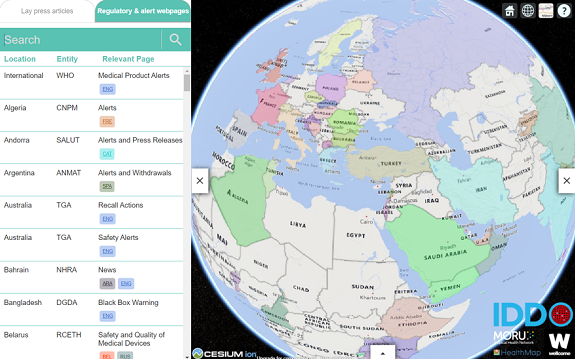
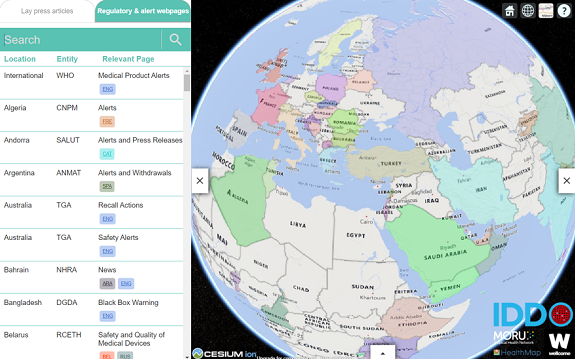
We could not find relevant webpages for some countries. Thus, this section does not contain webpages for all the world states’ or locations. View Regulatory and alert webpages for information about which webpages are currently included on the MQM Globe.
Navigating the ‘regulatory & alerts webpages’ section
At the left side, there is a scroll down list, showing by default all available locations and entities. There are two ways to refine your search and to know for which countries or organisations the MQM Globe holds regulatory and alert webpages: the search box, and the map.
- The search box: allows the user to search data by region, country or entity. Enter the search terms and click on the magnifier to see the results. When typing for example ‘Africa’, the results will show all the African countries for which the MQM Globe holds an alert webpage.
- The map: countries that are shaded in a non-beige colour are clickable and countries that are beige are not clickable. Currently the MQM Globe only holds alert webpages for the clickable, colour shaded countries.
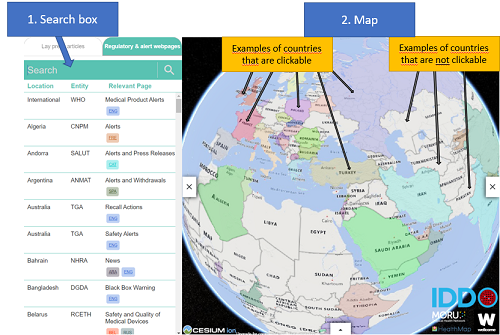
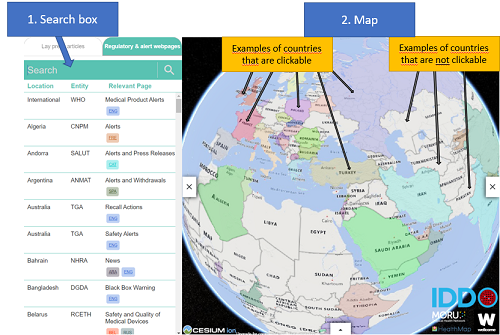
When finalising the searches within the search box or on the map, the scroll down list at the left side will provide the results.
The scroll down list displays the following information:
- Location: the country or location of the Medicines Regulatory Authority, Ministry of Health or other governmental entity, or other institution.
- Entity: the acronym of the national regulatory authorities or national or international organisations with a mandate to report on the subject such as the WHO. When hovering over the acronym the full name appears.
- Relevant page: contains the heading of the webpage to which the user is directed and the links to the different webpages. The different languages in which the page is available are listed in three-digits ISO639-3 language coding.
Click on a language button to be directed to the regulatory authority’s webpage. Please note that the website of a regulatory authority does not necessarily contains the same information in different languages.
When an URL-link is no longer available, please write to medicinequality@iddo.org.